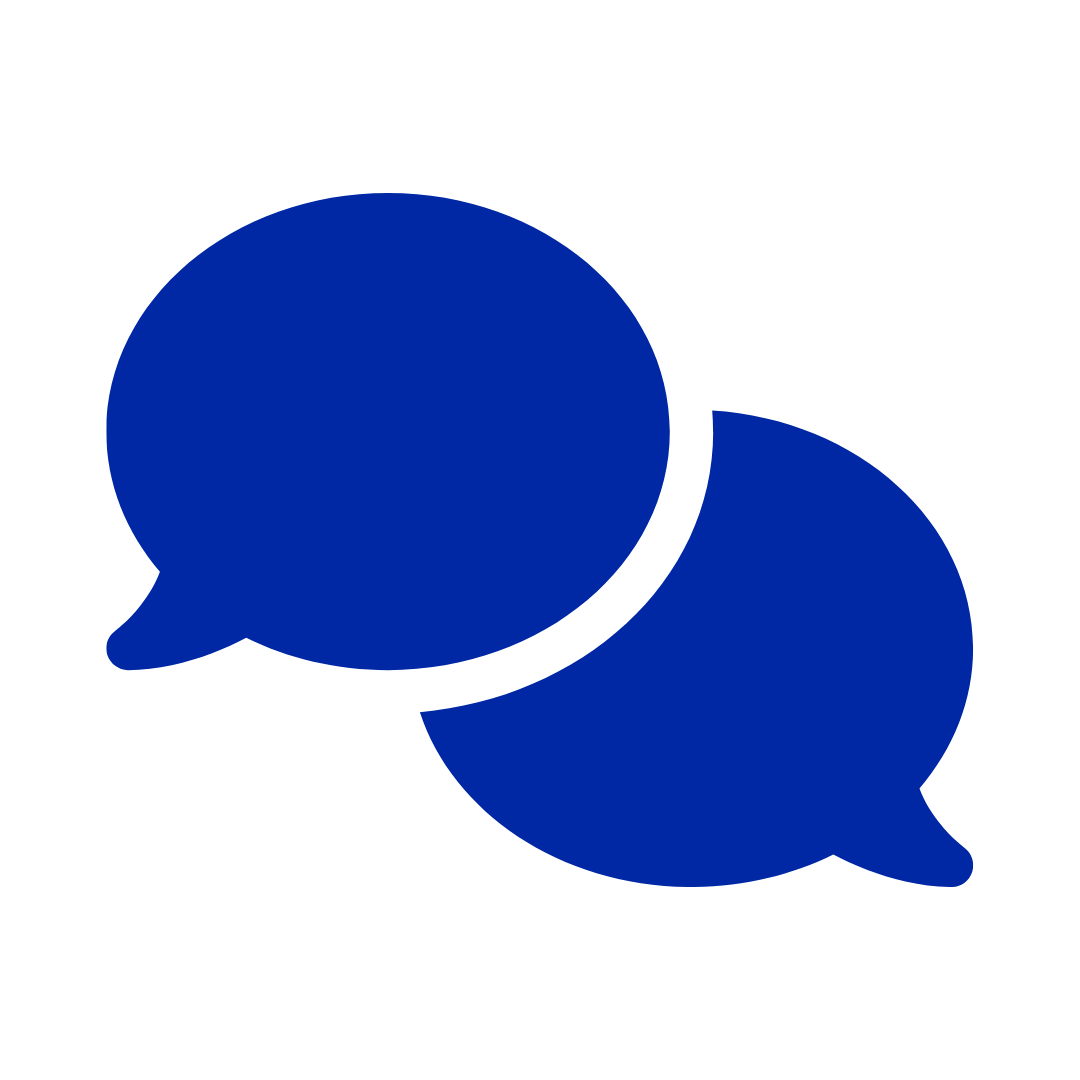Troubleshooting
General informations on starting the SEB
- With SEB you will not have access to your saved login details (keychain, password manager etc.) for OLAT or Inspera. Therefore, we recommend noting them down in advance. If you are not sure about your login details, you can check or change them at https://eduid.ch.
- Unauthorized applications like Zoom or Teams are closed automatically by the Safe Exam Browser. If the SEB cannot close an application itself, a pop-up will list which programs need to be closed manually.
- If the SEB detects a prohibited process (such as closing the laptop), a "red screen" appears. During the test, a supervisor can unlock this. During the function test and the mock exam, you can do this yourself via the "unlock" button.
Delay in starting the SEB
With SEB version 3.8.0 for Windows, it can take up to four minutes for the application to open. Please be patient and do not click repeatedly on the exam link on the exam overview page (OLAT) or the “Start test in Safe Exam Browser” button (Inspera).
Software installation errors
- Make sure that your device is running an SEB-compatible operating system. If there are any updates pending, perform them.
- If another SEB version is installed on your device, it needs to be uninstalled first.
Error message "You have installed SEB, but it isn't configured yet"
It is not necessary to open the Safe Exam Browser manually.
- For an OLAT exam you will find a link on this overview page which opens the SEB and refers you to the corresponding exam platform. The links of the functional test, the mock exam and the exam differ - make sure you select the correct link.
- For an Inspera exam, the SEB is automatically opened by Inspera in the correct configuration once the test is started.
Error message "System Security Feature is disabled"
This red screen sometimes appears when starting the SEB. The missing background process can be restarted by restarting the device.
Screen flickering
Screen flickering after starting the SEB indicates an incompatibility between the SEB and another programme - usually the ‘OMEN Gaming Hub’ application. If you do not need the programme, we recommend uninstalling it. Alternatively, you should remove the programme from the autostart.
Ending the exam
- Always close the Safe Exam Browser correctly after using it. If you close the laptop without closing the SEB, it may lock your laptop.
- At the end of the exam, you can close the SEB using a corresponding button or the link "Close Safe Exam Browser".
- If you do not have access to this or need to leave the SEB before the end of the exam, you can exit the SEB by clicking the close button in the lower right corner. This action requires a password in some cases:
- During an OLAT functional test or mock exam, no password will be required.
- During an Inspera functional test or mock exam, the password is “EXIT”.
- During the exam, contact an invigilator to enter the password.
- Unless you have a way to exit the Safe Exam Browser using the options described above, you can exit the SEB by shutting down the laptop. For the actual exam, this method should only be used under the guidance & supervision of a support staff. CAUTION:
- May lead to loss of data for unsaved documents
- May lead to blocking of your laptop the next time you use the SEB
Technical support
Do not hesitate to contact our support team in case of persistent technical problems.