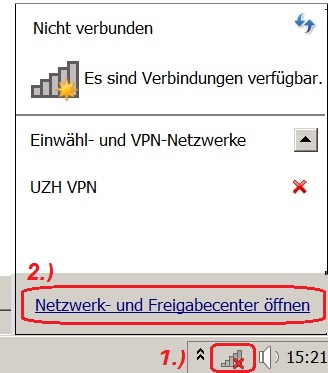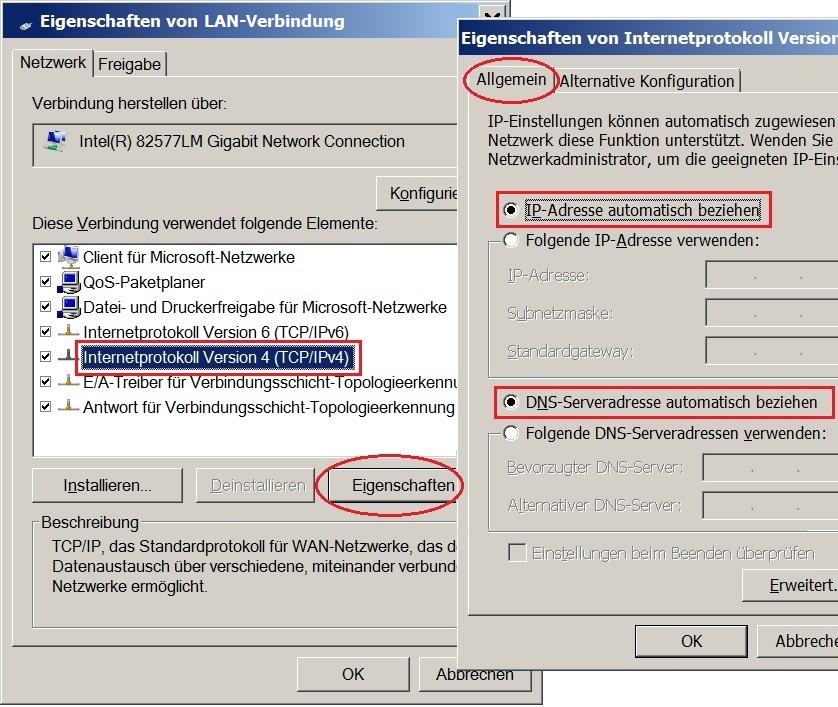Cable Connection (LAN)
To connect to the UZH network by cable, please connect your computer to a UZH network socket using a network cable (type RJ-45) which you have brought with you. If no connection can be established, check the information in your network settings:
show all
Windows
1.) Open "Network and Sharing Center"
Open "Network and Sharing Center" for example, via...
- Taskbar (network icon) > Open Network & Sharing Center (Fig.)
- Windows Start menu > Control Panel > Network & Sharing Center
- Windows Search > Control Panel > Network & Sharing Center
2.) Open properties of the LAN connection (adapter)
- In the "Network & Sharing Center" please select "Change Adapter Settings" > "LAN Connection" > "Properties" (right mouse button).
If no LAN connection is visible, or only one for home use, create a new one via the Network Center.
3.) Check the properties of the LAN connection (TCP/IP)
- Select Internet Protocol Version 4 (TCP/IPv4).
- Click the Properties button.
- On the General tab, the data (IP address and DNS server address) must be obtained automatically from the system.
Mac
1.) Open network settings
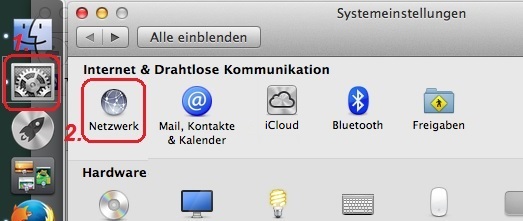
- Zoom
- System settings
- Open the System Preferences and there the Network component.
2.) Check the properties of the Ethernet connection (TCP/IP)
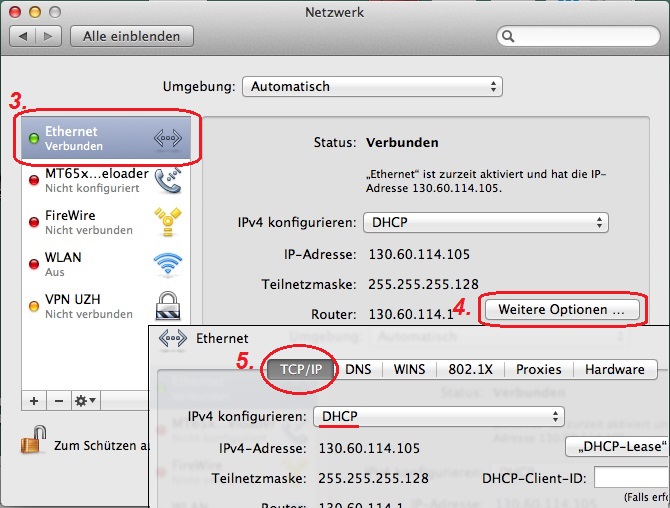
- Zoom
- Connection properties
- Select the Ethernet adapter and click "More options".
(If everything appears "grayed out", click on the curtain lock on the lower left to unlock the change protection).
- In the TCP/IP tab, the data (IP & server address 130.60.x.x) must be automatically obtained from the system via DHCP.
(If necessary, query the addresses again by clicking on the "Renew DHCP lease" button).
ATTENTION! These settings apply to a connection to the UZH network. For a home connection, the specifications of your network provider apply.