Navigation auf uzh.ch
Navigation auf uzh.ch
The installation of the printer on the personal computer requires an active connection to the UZH network:
The personal UZH access data (short name and password) are required for the installation of the PrintPlus printer. The administration of the password is done as usual via Identity Management. The service used for PrintPlus is called Active Directory (AD). http://www.identity.uzh.ch
Requirement: A current Microsoft supported Windows 10 version must be used.
Type "run" in the search field of the Start menu (for German operating systems: Ausführen) and start the program.
(Shortcut: Press [Windows]-[R] on your keyboard)
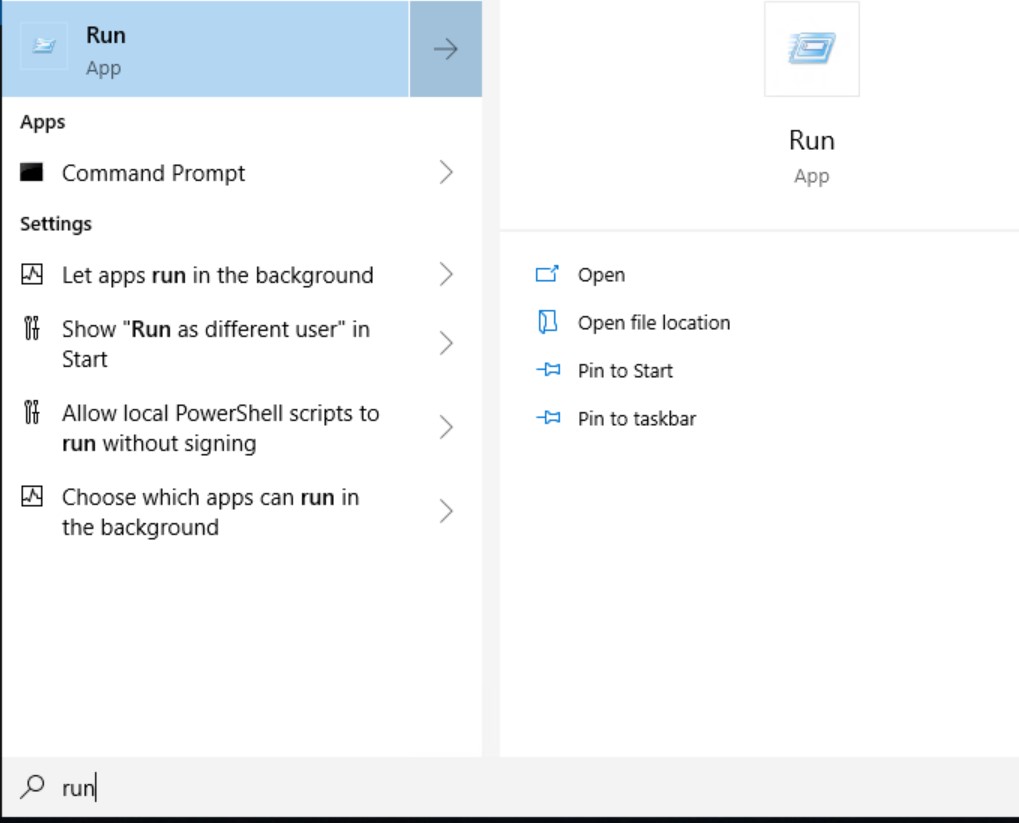
2. Enter printer server
In the "Open" window, enter the PrintPlus server and click OK:
\\uppprintsrv.uzh.ch\UZHPrintPlus
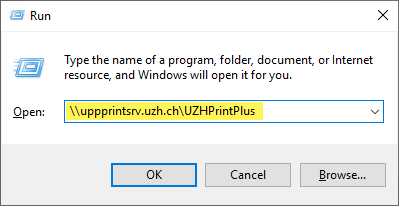
Afterwards the connection to the server is established. It may take a few minutes until the login window appears.
NOTE for managed Windows clients in the UZH\ domain:
For these workstations the login process is carried out automatically.
Once the connection to the print server is established, a login window appears. Use the personal UZH short name and AD password for login. It is possible that a driver is automatically installed after login.
Afterwards the printer is ready for operation.
Important: Use "UZH\" before the short name to define the domain.
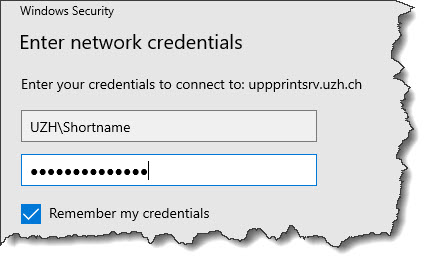
If the system suggests a user name that is not accepted, the new user (UZH\short name) can be entered under Further Options > Use other account.
Minimum requirement for Catalina 10.9 Mac OS X (SMBv2 support)
NOTE: When downloading the printer driver, you will be shown different printer models. Make sure that you select the device "C5735i".
To be able to use the full range of functions of the UZH multifunction devices, it is recommended to install a specific printer driver:
Search for: "Canon imageRUNNER ADVANCE DX C5735i"
For the actual installation of the PrintPlus printer

If the "Advanced" function is not visible, move the mouse to the upper toolbar, then hold down ctrl and click on it with the left mouse button. Now an overview appears. Click Customize icons. Then click on the Advanced icon, hold down the mouse button and drag the icon to the toolbar of the previous window. Then click on Done.
Add the printer with the following information:
Type: Windows printer via spoolss
URL: smb://uppprintsrv.d.uzh.ch/UZHPrintPlus4Mac
Name: UZHPrintPlus
USE: Choose a driver > Select Software > Canon iR-ADV C5735/5740
Click Add to finish.

PrintPlus works under Linux. Due to the different Linux derivatives and versions, please contact your IT coordinator at the institute for support and installation. The central IT department cannot support Linux.
To be able to use the full range of functions of the UZH multifunction devices, it is recommended that a specific printer driver be installed:
If Samba and SMB are not yet installed on the operating system:
Add the printer under the following information:
Connection: smb://uppprintsrv.uzh.ch/UZHPrintPlus_PS
Authentification: Mit UZH\Shortname und Passwort
Name: UZHPrintPlus
Brand: Canon
Model: Canon iR-ADV C5545/5540 PS