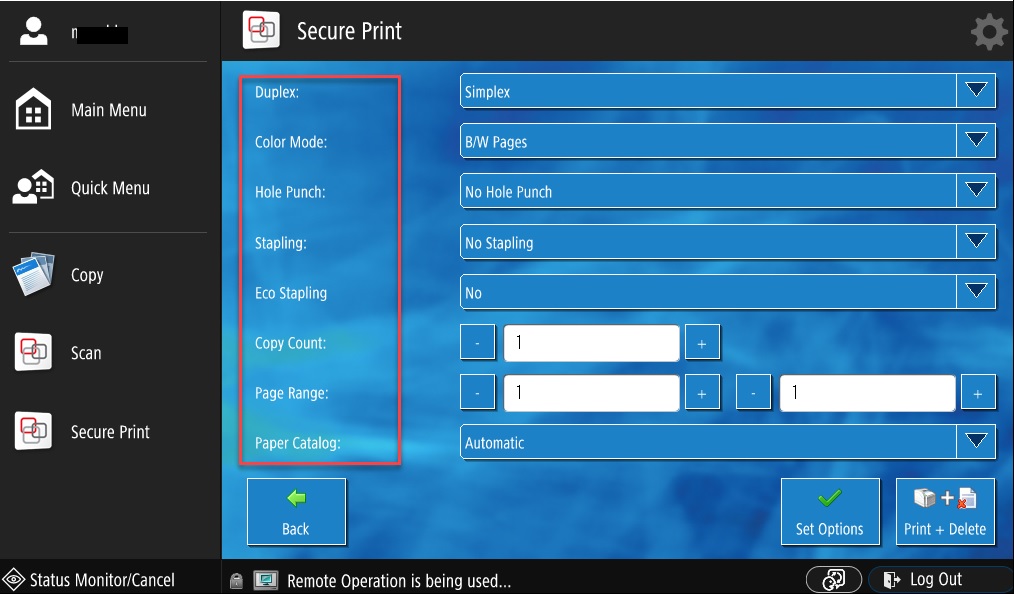UZH Print Plus - Mail to Print
Printing with UZH Print Plus from mobile devices
Mail to Print allows you to print from a mobile device even if it is not directly connected to the UZH network.
Mobile devices include smartphones, tablets, laptops or other computer devices with Internet access that can send documents via e-mail. Mail to Print is mainly intended for printing outside the UZH network. For example, students and guests can now easily print from their laptop or cell phone without a "direct" connection to the campus network.
PDF, Word, Excel and Powerpoint documents are supported by Mail to Print. The mail body can also be printed out. For best results, we recommend using PDF documents.
Send the document to be printed from a mobile device to the mail address mailtoprint@zi.uzh.ch. The UZH e-mail address (students, employees) or the e-mail address stored when loading credit for guests must be used as the sender, as e-mails from unknown sender addresses will be rejected!
Table of contents
Preparation: Installation of the "Microsoft Outlook" app
For the use of "Mail to Print" from iOS/iPadOS as well as Android, the app "Microsoft Outlook" is recommended, which is available from the respective App Store. The installation and configuration of Microsoft Outlook is documented under the following link:
Installation Guide (Microsoft Outlook)
Note: In principle, Mail to Print works with any e-mail program. However, the UZH e-mail address (students, employees) or the e-mail address stored for guests when loading credit must be used as the sender so that your print job can be assigned to you.
Sending the print job from mobile devices
The app can be used after installation as you are used to from a mail client.
Send a mail message to the address mailtoprint@zi.uzh.ch and add the document to be printed as an attachment.
Printing at the University
After sending the print job, it can be printed out for 72 hours on any UZH Print Plus multifunction device.
1. Verification on the device
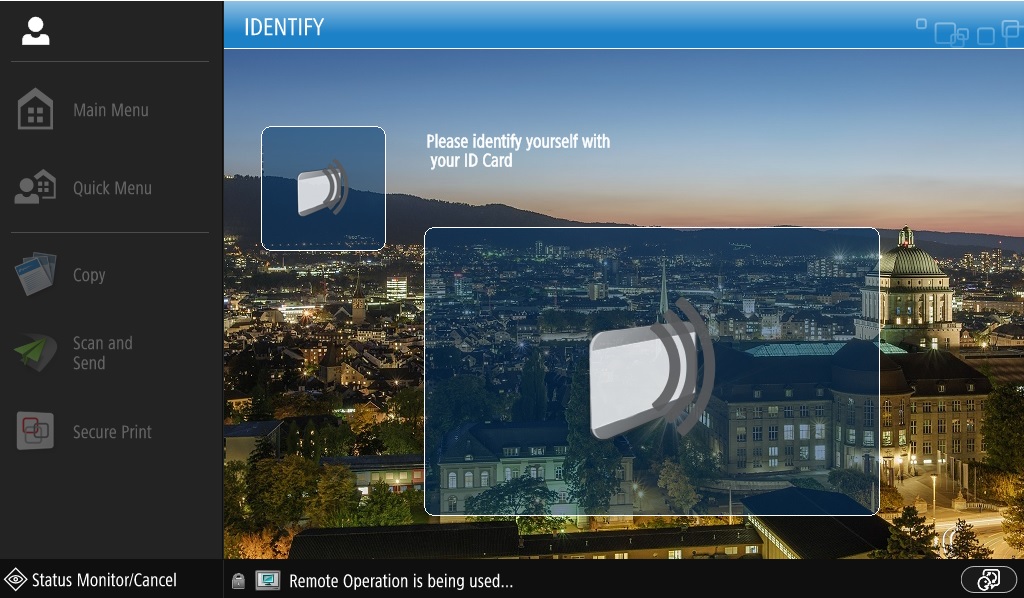
For verification on the multifunction device, hold the UZH card to the card reader. If a login window appears on the display: Enter UZH Shortname and Active Directory password and select Login.
2. Open Secure Print
Various functions are available in the main menu of the multifunction device. To retrieve previously submitted print jobs, select the Secure Print function.
3. Print and manage

Select a print job in the queue and
- with options Change document properties
- print with Print + Delete
- delete directly with Delete
Change document properties
- Adjust duplex, color mode, stapling, etc. as desired
- with Set options you get back to the Secure overview
- print with Print + Delete