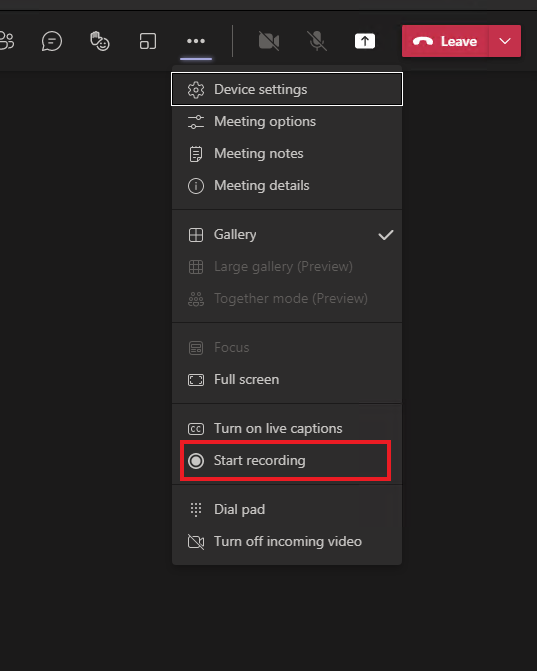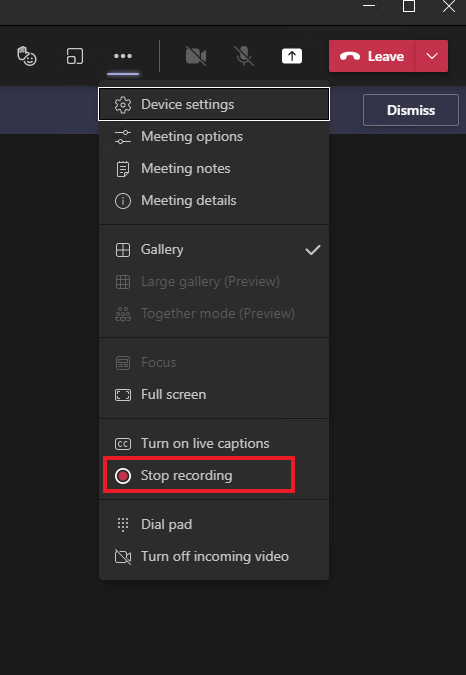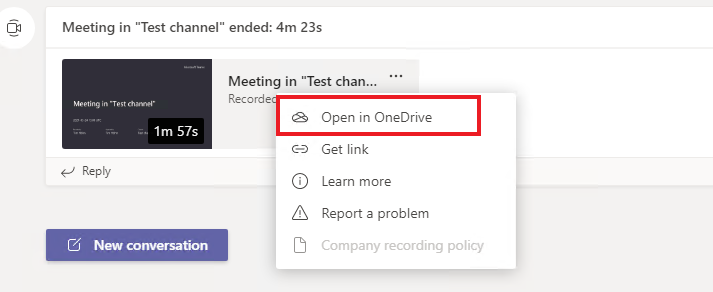Record Online Meeting
Adjustment as of 07-11-2020
All meeting recordings are saved to OneDrive and SharePoint instead of Microsoft Stream.
- Meeting recordings inside a Team/Channel are saved to SharePoint of the Team in a directory "Recordings".
- All other recordings are saved to OneDrive.
- Exception: Users with a separate Stream license. Their recordings are still saved to Stream.
Table of contents
Start Recording
- To record a meeting, you need to start or join a meeting first.
- To start recording, go to the meeting controls and select More options [⋯] > Start recording.
Note: You can't make multiple recordings of the same meeting at the same time.- Everyone in the meeting is notified that recording has started.
- The meeting notification is also posted to the chat history.
Stop Recording
- To stop recording, go to the meeting controls and select More options [⋯] > Stop recording.
- The recording is then processed and saved to SharePoint if it was a channel meeting or OneDrive if it was any other type of meeting.
The meeting recording shows up in the meeting chat – or in the channel conversation, if you’re meeting in a channel. - If needed the recording can be downloaded from SharePoint/OneDrive and uploaded to Stream.
Additional Information
Find further reading on the topic on these Microsoft pages: