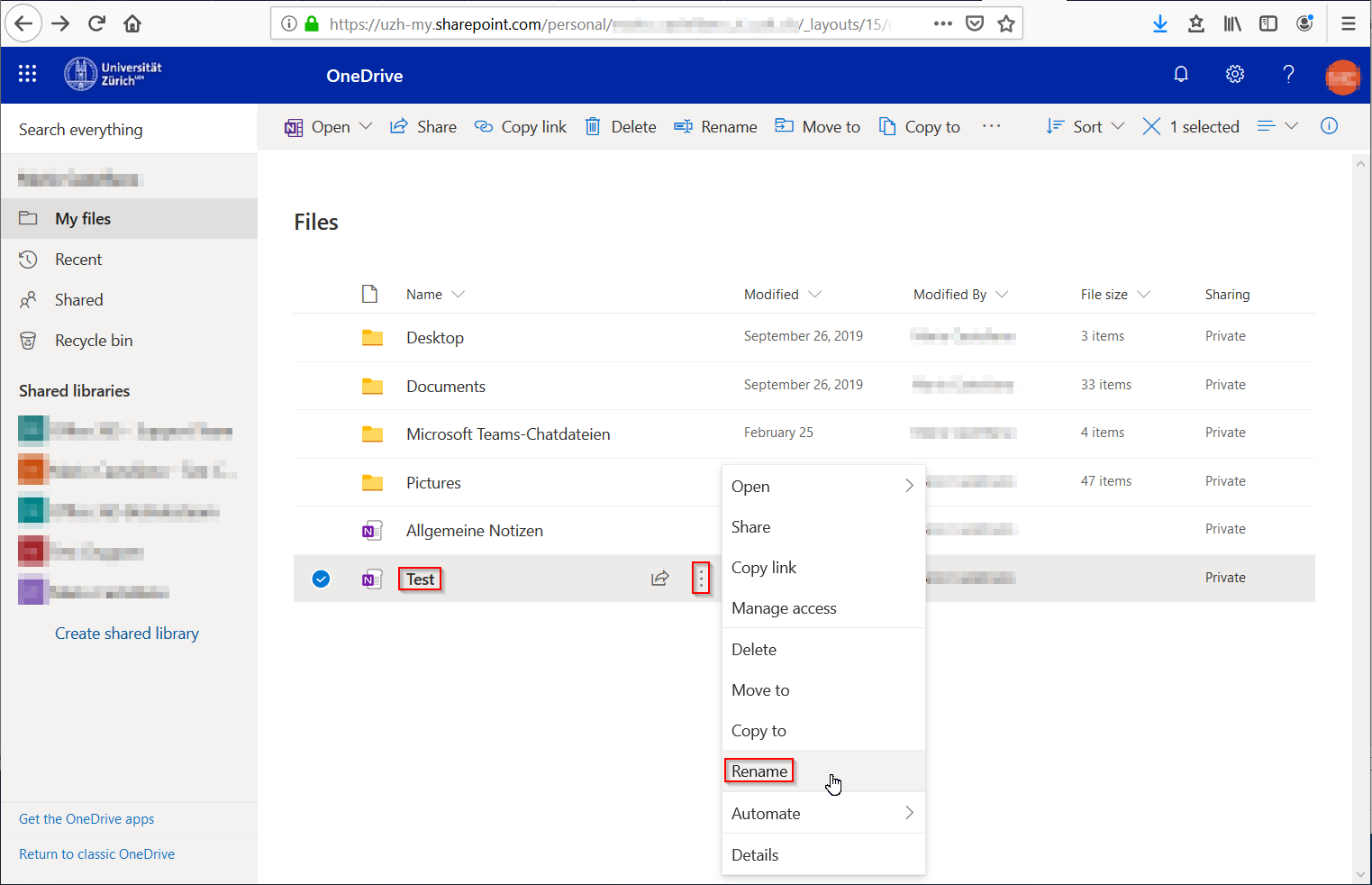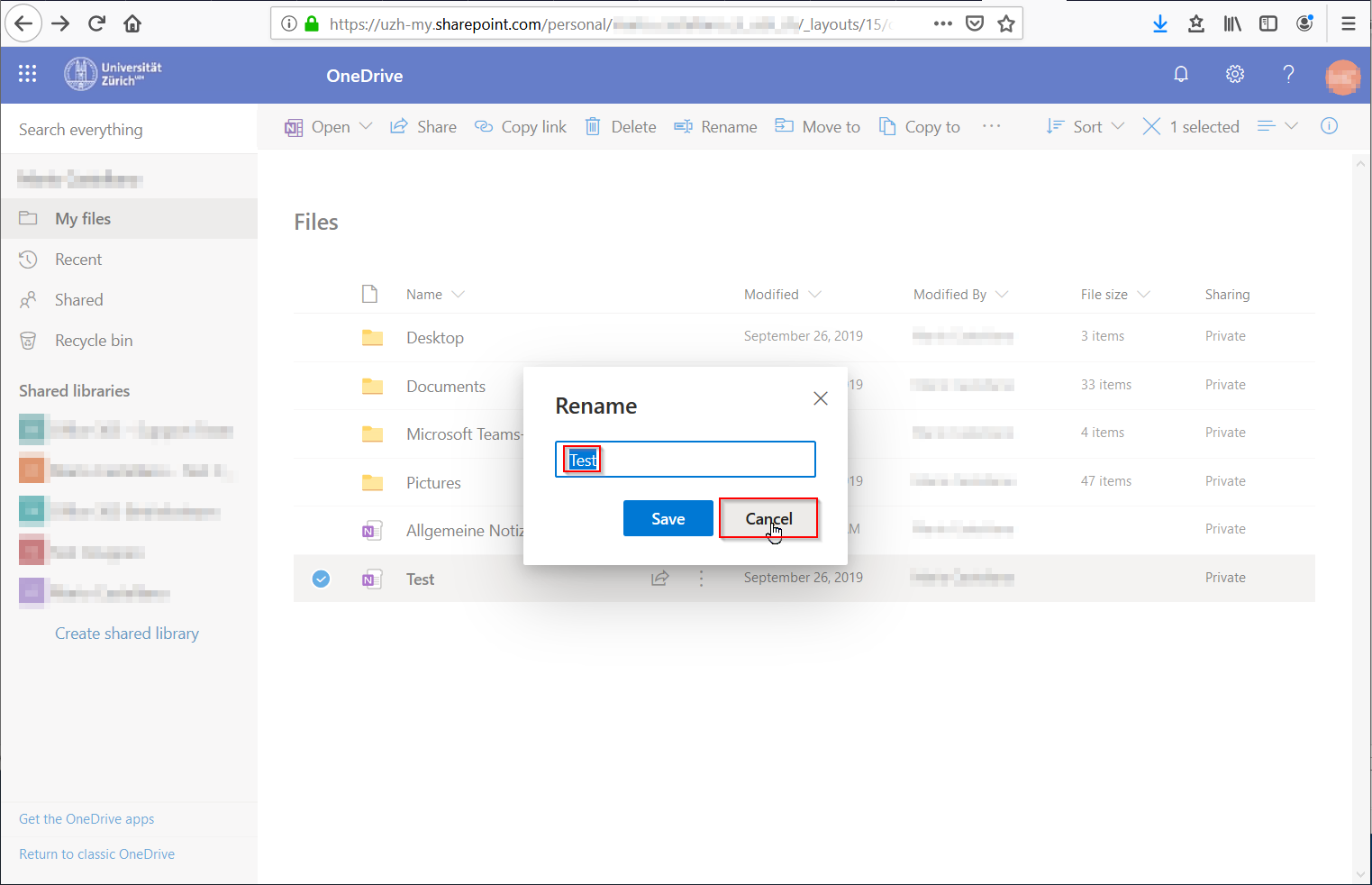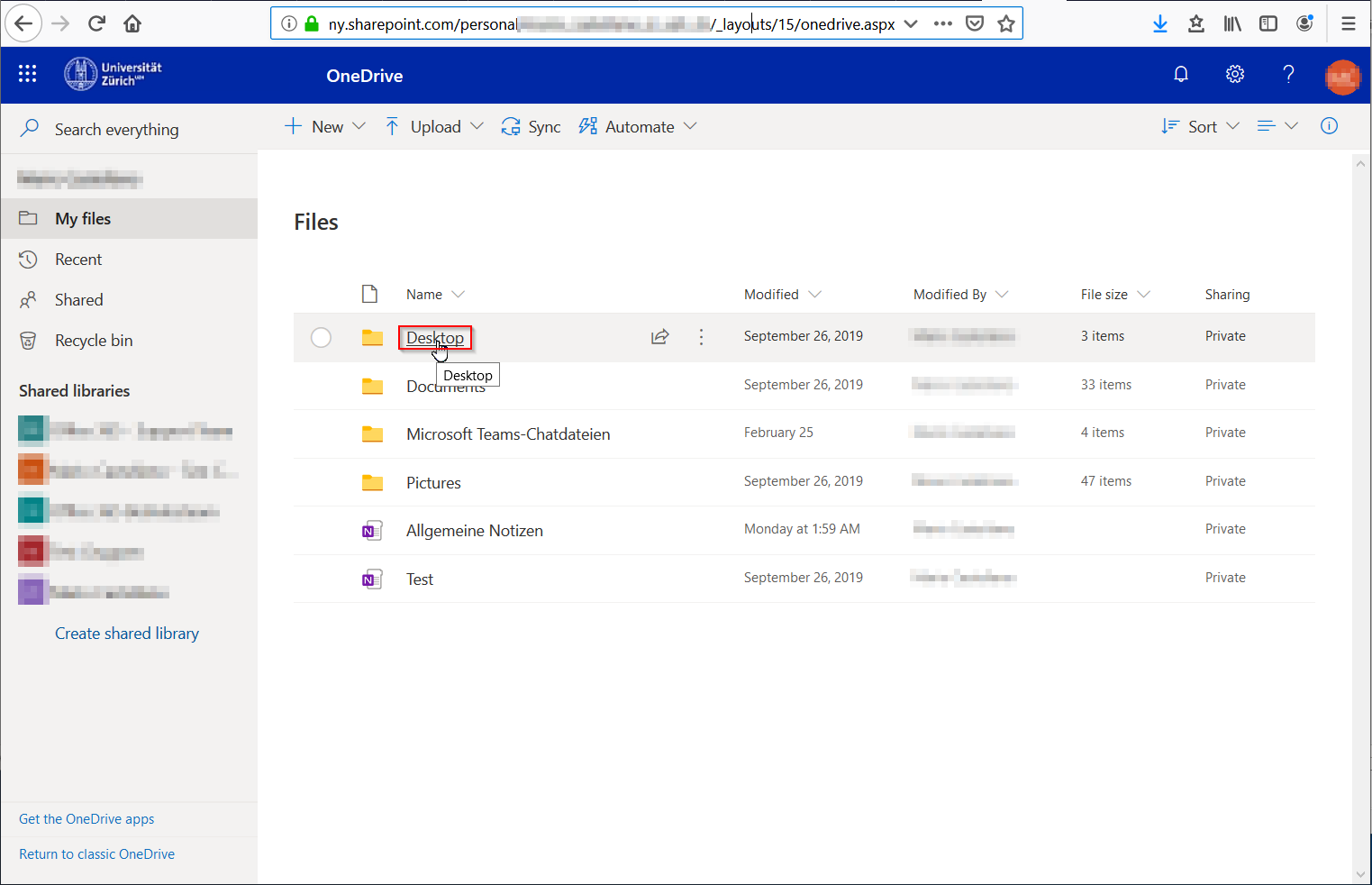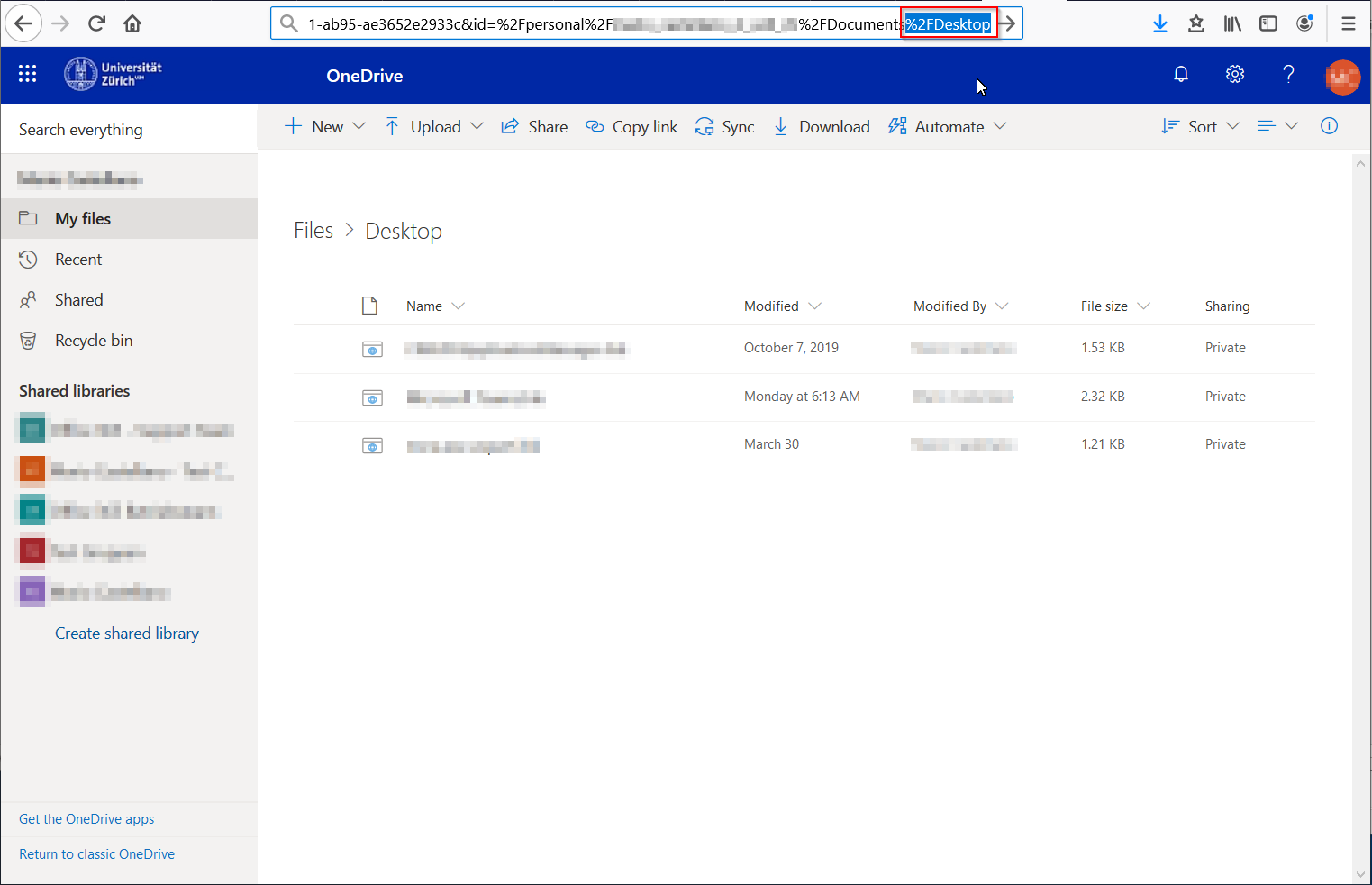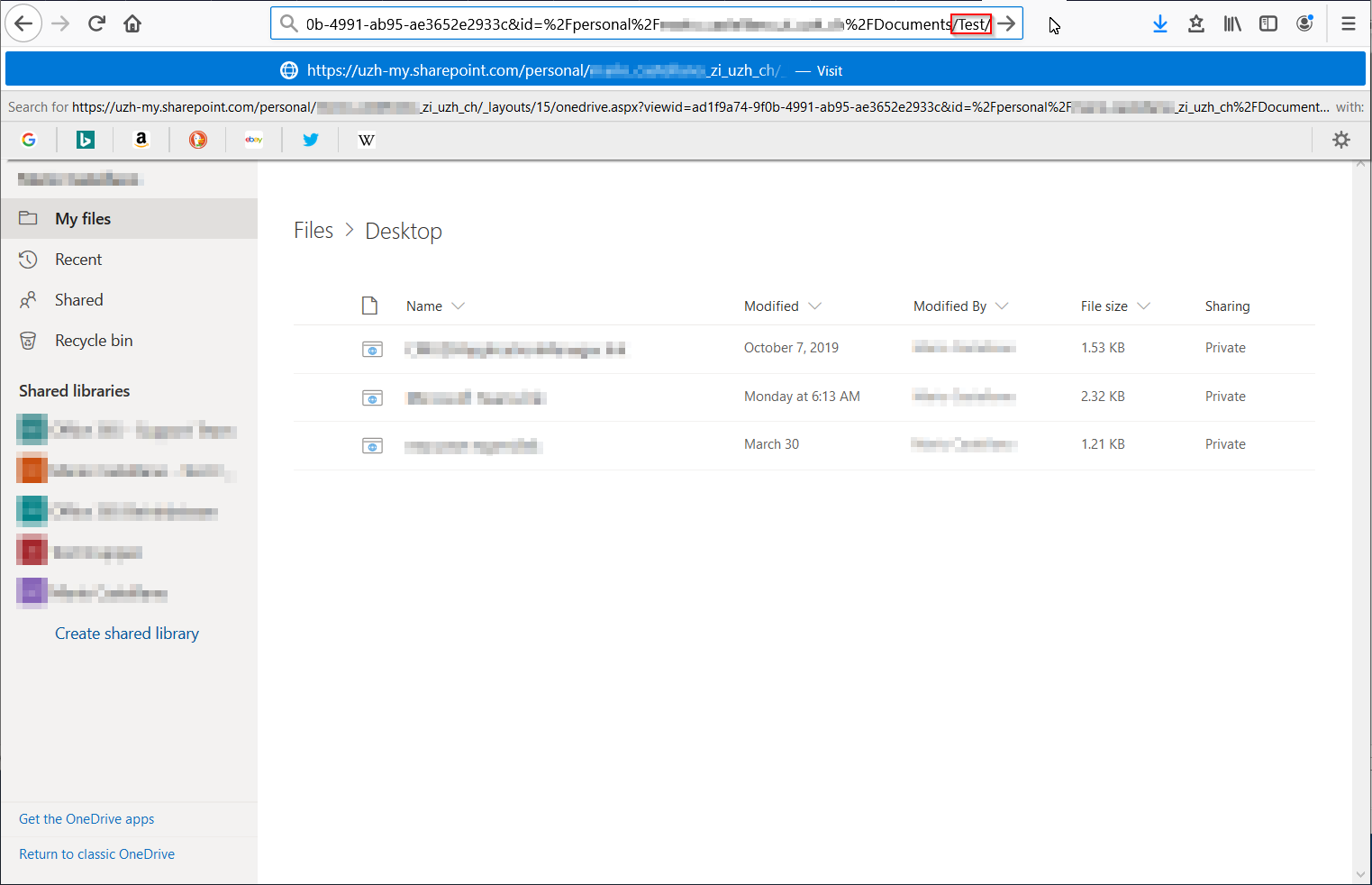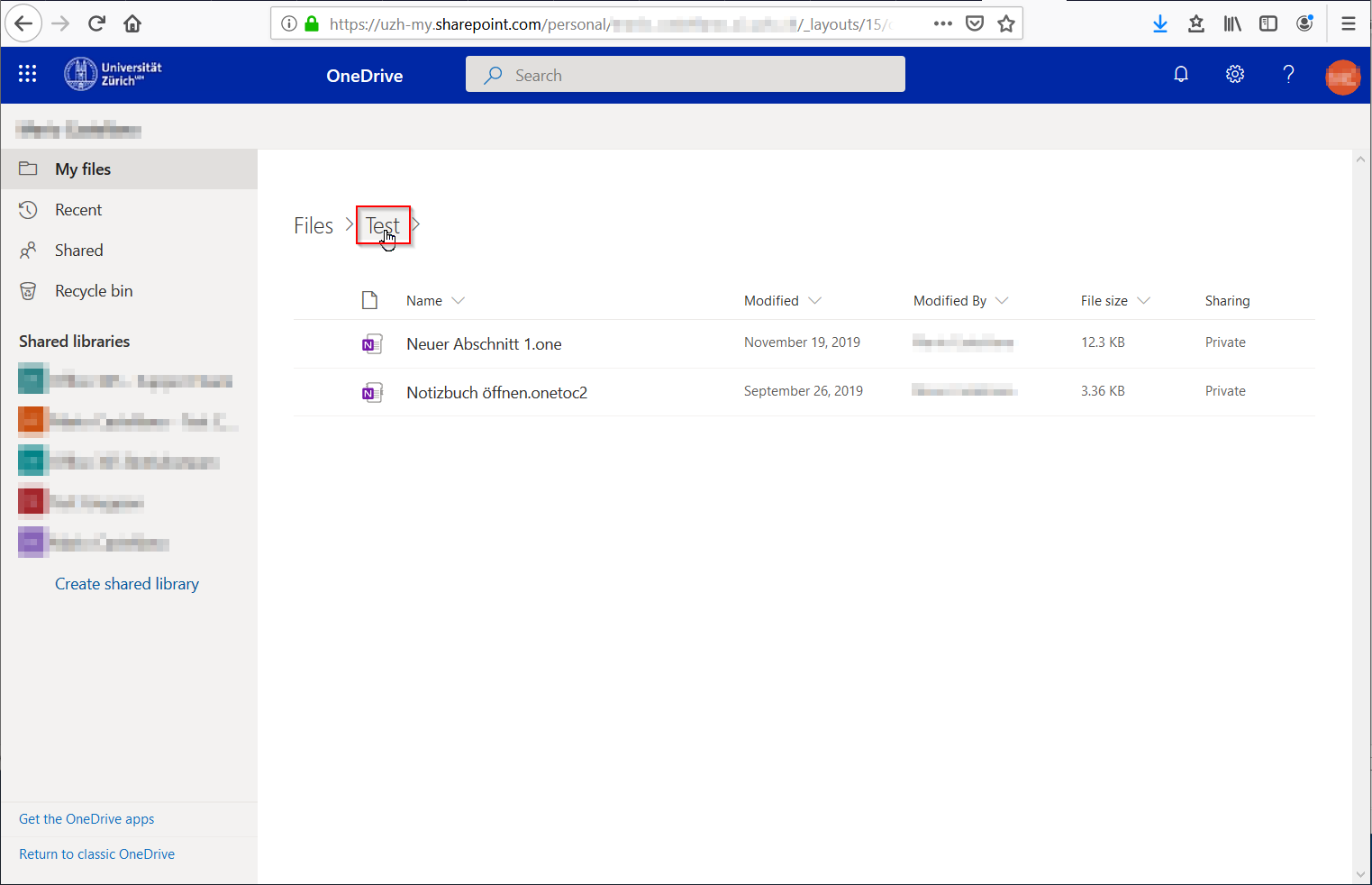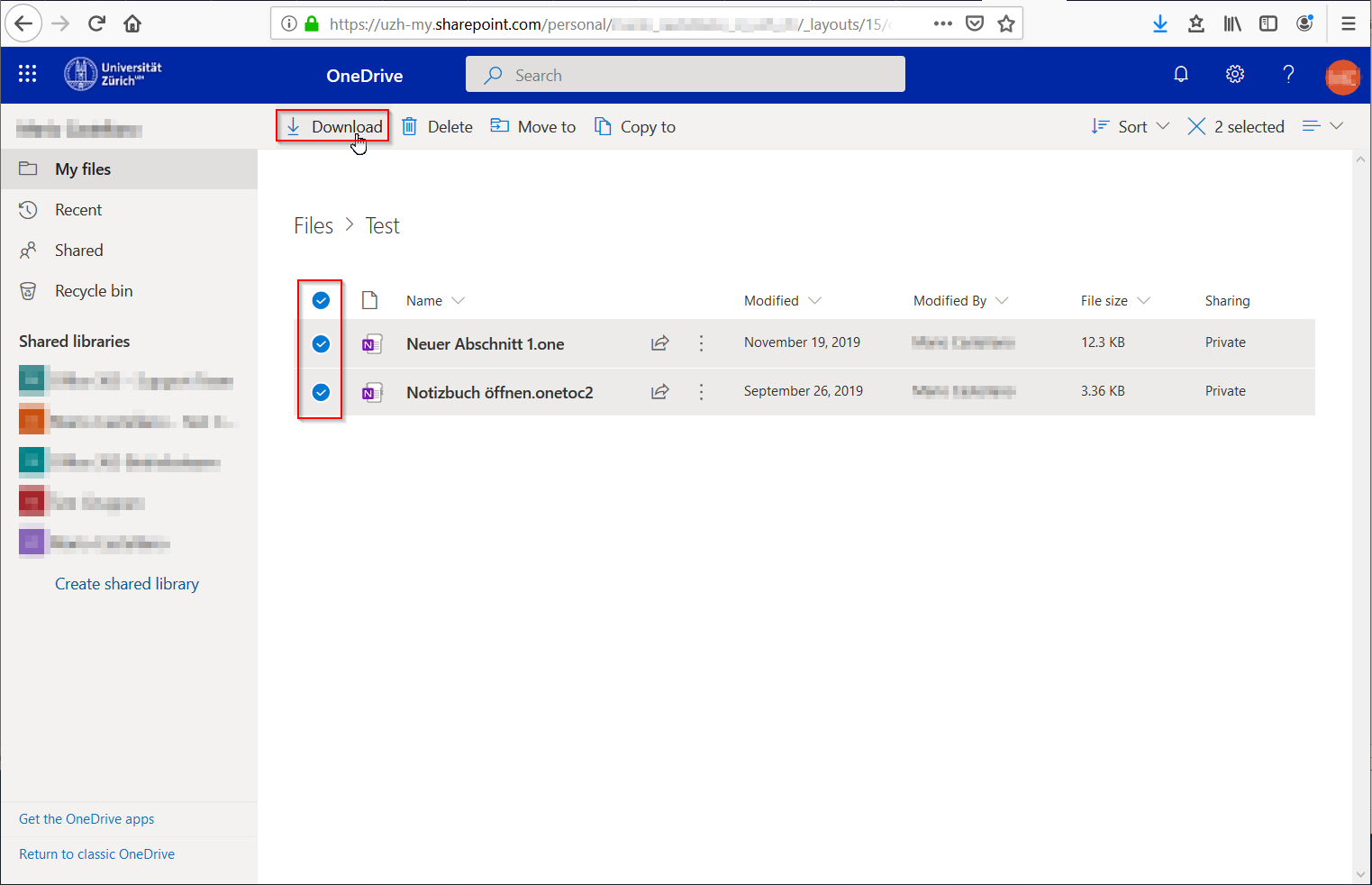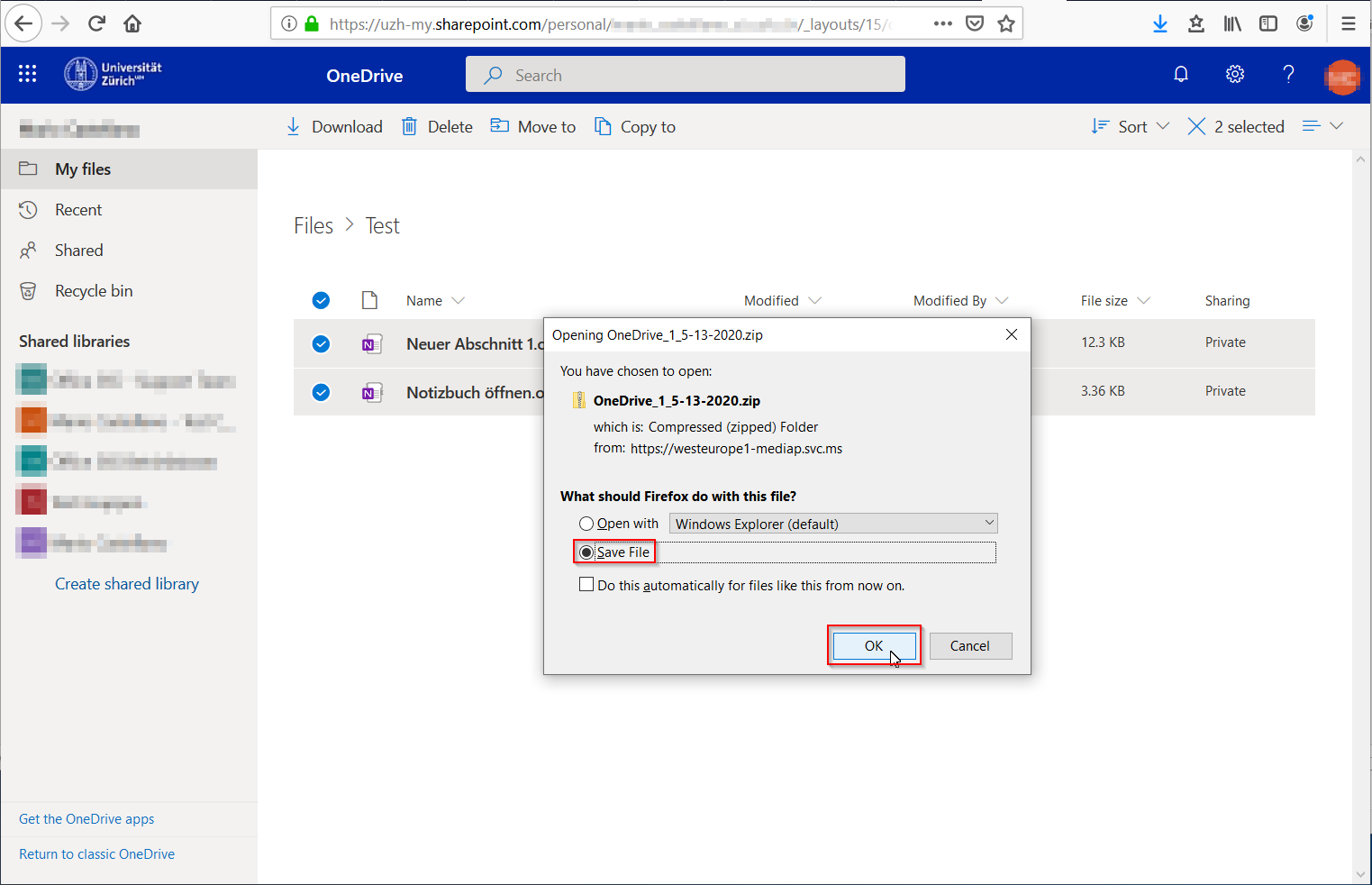OneNote - Download Online Notebooks
Without the OneNote 2016 application (only available on Windows operating system, instructions from Microsoft are available at the following link) there is no obvious way to export online notebooks from a "OneDrive for Business" (e.g. from our UZH-OneDrive "OneDrive - Universität Zürich UZH"). Follow the steps below to still create a local copy of the data that you can open with the OneNote 2016 application.
- Log on to your OneDrive in the browser.
- For your OneNote file, click on the three items (context menu) and select "Rename".
Copy the name (Ctrl+C) in the pop-up dialog and cancel.
- Click on any folder. Create a new one if there is none and click it afterwards.
- In the address line of the browser at the very end select the folder name including the preceding "%2F".
- Replace this selected text with a slash (/) followed by pasting the notebook name from the clipboard (Ctrl+V) and another slash (/).
Then press the Enter key so that the page is loaded. - Click on the "folder" name so that the file actions (download, delete, etc.) appear in the grey bar above.
- Select the entire content and download it.
- Since you had selected several elements, they are packed into a ZIP file and downloaded. The files within that ZIP file can be opened locally in OneNote 2016.