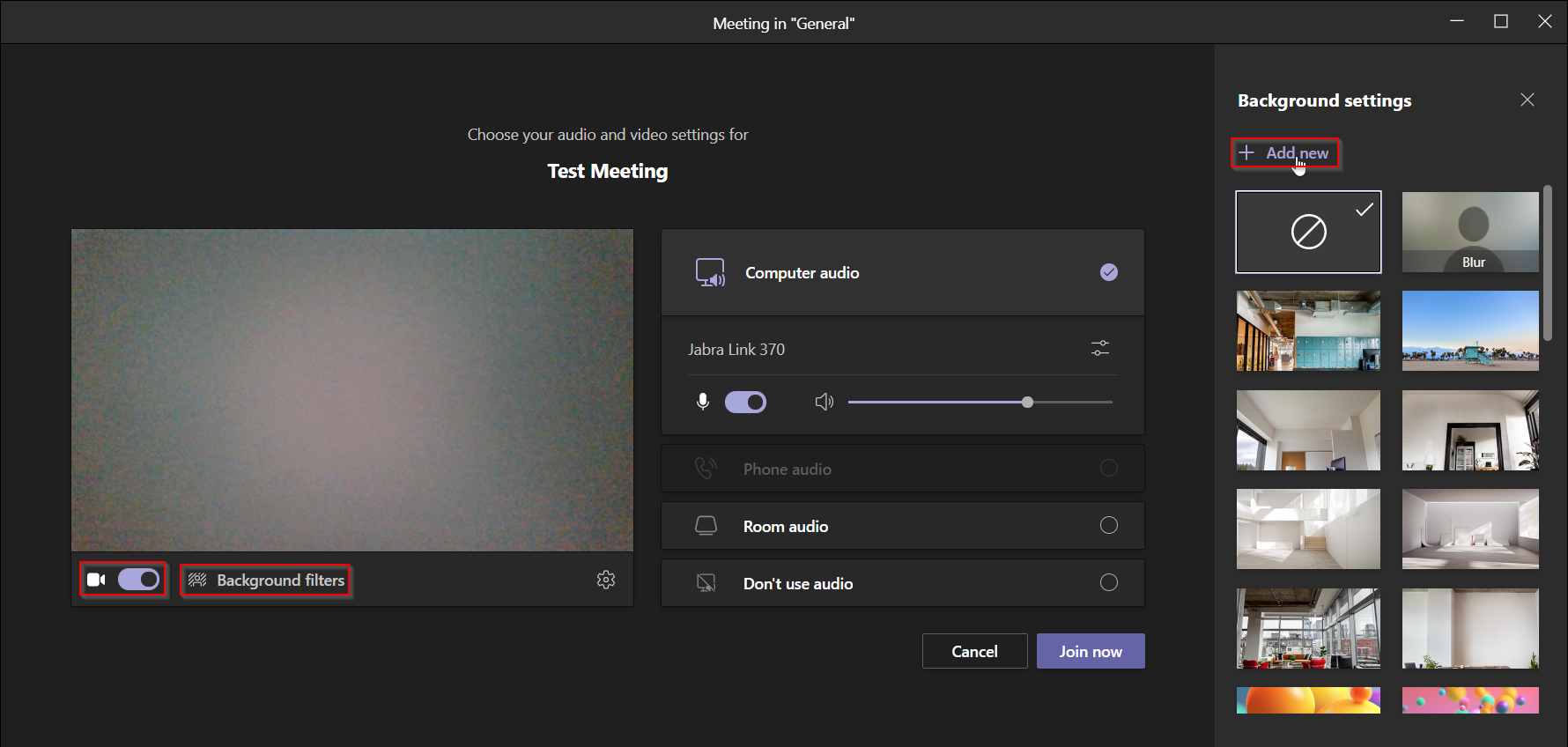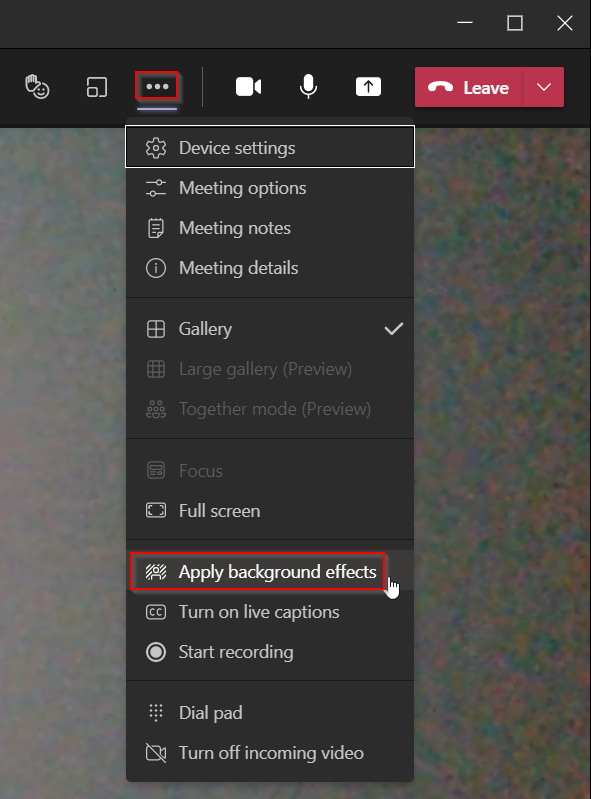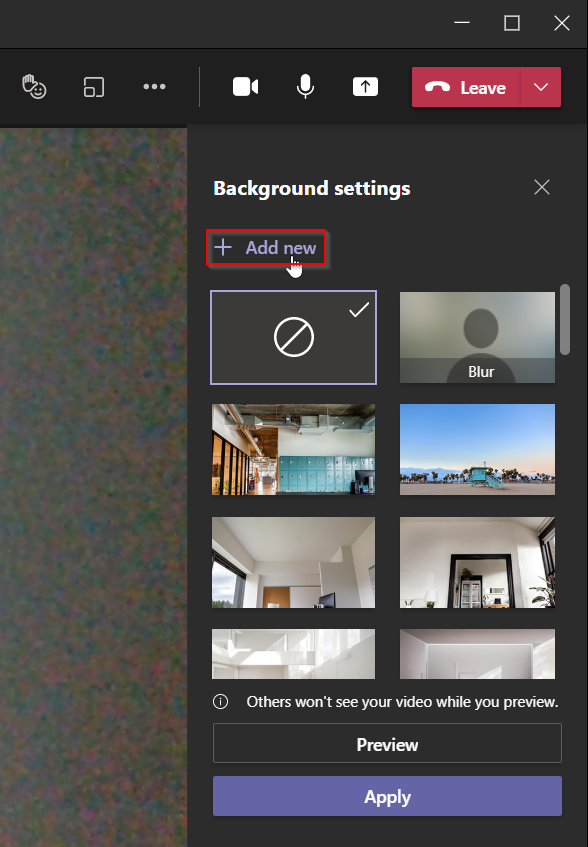UZH Background for Video
To add a UZH background to your video image in Teams:
- Download the archive of UZH Backgrounds and unzip the archive.
- Start a Team meeting, click on «Background filters». A selection of standard Microsoft backgrounds is offered. Add the UZH background of your choice by clicking «+ Add new» and selecting the desired image.
- The backround can also be changed during a meeting, choose «Apply background effects»
- Select an existing background or click on «+ Add new» to add a new one.
Download of UZH background images: