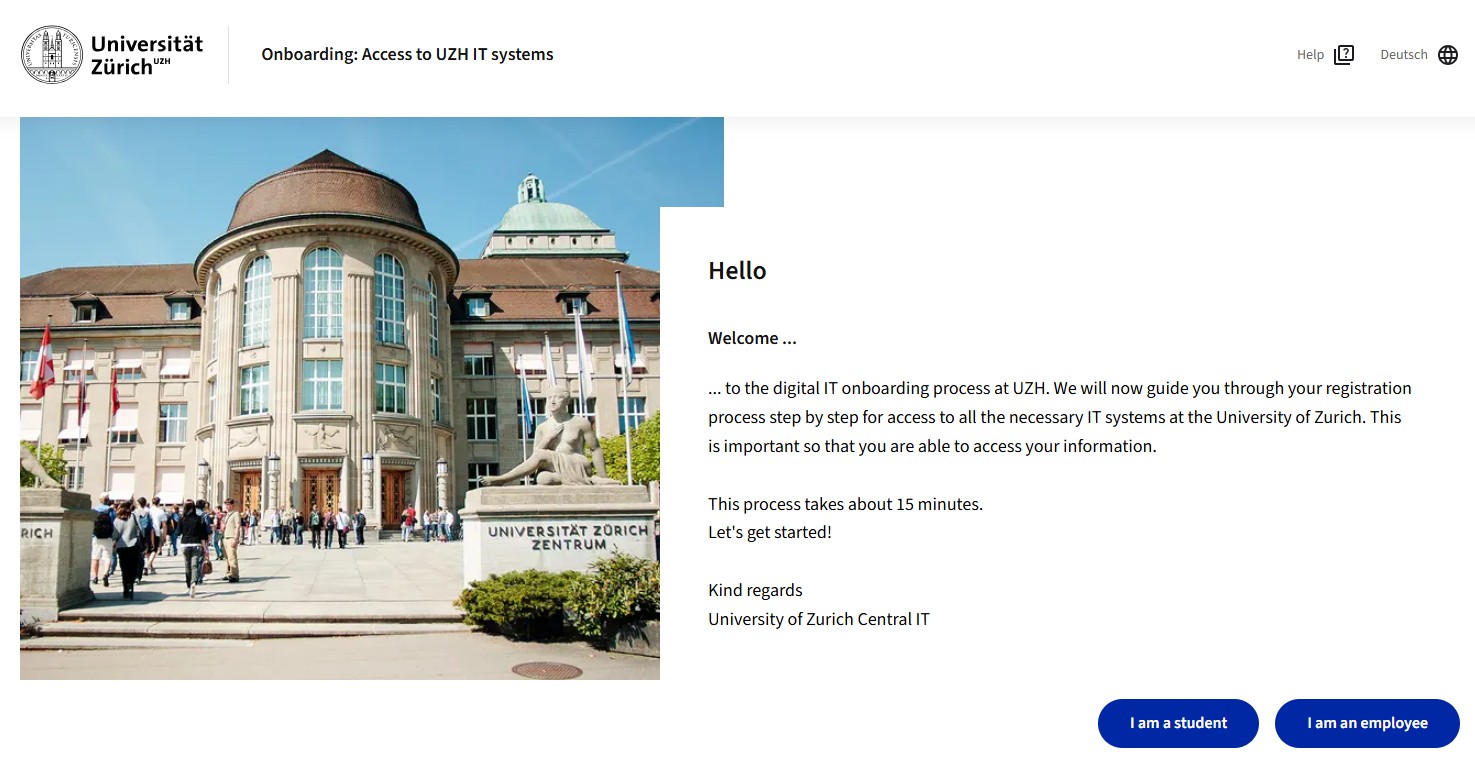Set Initial Password via Password Letter
How Do I Set a Password for My IT Services?
When they begin their studies, students receive a password letter from the UZH administration and instructions on how to set their passwords in the Identity Manager for the first time in their profile on the UZH application portal.
Important: Do not set the passwords until the day after you receive the letter.
Employees receive the letter via e-mail on the first day of work.
If this is the first time you are logging in and multifactor authentication has not yet been set up, you must do so first. See Multifactor authentication
1. Changing Your Initial Password
There are two ways to change the initial password. The first is a guided process in which the initial password and all account passwords are changed.
This process can be accessed at it-start.uzh.ch. Select whether you want to carry out the process as a student or as an employee. External people use the process as employees
The second option is part of the Identity Manager Service Center portal. To change your password, log in at www.identity.uzh.ch with your e-mail address and your initial password .
The initial password must be replaced with a new one after the first use, which is why the message "Actions by account security management are required - change your initial identity password" appears after the first login .
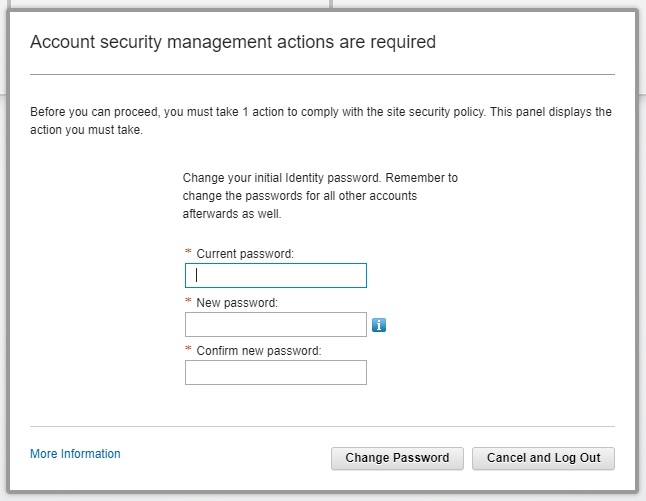
- Zoom (JPG, 50 KB)
-
Change Password
(To enlarge the image, please click on the magnifiyng glass above.)
Attention: Not every password is compliant with the UZH security guidelines. If your password matches the requirements, the system will display a checkmark next to each requirement.
Important: After changing the initial password in the Identity Manager, you need to set the passwords for the other IT services, as outlined below.
2. Setting Password for your IT Services (Active Directory included Mail, WebPass)
Once you successfully changed the initial password for your Identity Manager, you will also need to set a password for the other IT services.
Select Change Password

- Zoom
-
Change password
(To enlarge the image please click on the red magnifier on the left.)
Account overview
In the overview, select the accounts for which you want to set or change a password. Once you have selected the desired accounts, enter the Identity Manager password, and then the new password for the selected service(s).
Please note: In order to access your UZH e-mail address, you need to change the Active Directory password.
.2023-06-01-13-05-25.jpg)
- Zoom (JPG, 125 KB)
-
Overview of IT services
(To enlarge the image, please click on the magnifiyng glass above..)
Further Information
Once the passwords for allIT services have been set, you can find further information about our services and offers on our student page orstaff page, respectively.
Specific instructions and FAQ can be found in our Know-how Database
If the information available does not answer your questions, please contact our Support (students) or the IT manager of your institute (employees). We are happy to be of assistance.